Two-factor authentication - an extra lock on the digital home
Today we live much of our lives online. We send emails, chat with family and colleagues, store photos in the cloud, work in online documents and log in to online banking to pay bills. Each of these activities is protected by login credentials - usually a password. But passwords can be stolen or guessed. Some attackers use phishing to trick people into revealing their code, while others exploit data leaks where millions of user accounts are exposed.
Imagine using the same key for your house, car and office - and someone makes a copy. Suddenly they have access to everything. That's exactly how it can feel if your password ends up in the wrong hands. Two-factor authentication (2FA) adds an extra lock on the door. Even if a hacker has your code, they can't log in without the additional proof only you possess. It can make the difference between a successful attack and a thwarted attempt.
What is two-factor authentication?
Two-factor authentication is a method where you confirm your identity using two different kinds of evidence, also called “factors”. These factors typically fall into three categories:
- Something you know - e.g. a password, PIN code or answer to a security question.
- Something you have - e.g. a mobile phone, a physical security key or a one-time code card.
- Something you are - e.g. a fingerprint, facial scan or voice recognition.
When two of these are combined, it becomes much harder for a hacker to break in. A password alone can be intercepted in many ways - through phishing emails, keyloggers, data leaks or simple guesses based on known patterns. But if the password is only the first step, the attacker still needs physical access to a device or must mimic your biometric data.
That’s why banks, email providers, social media and companies increasingly require 2FA. For many services it is now standard, and in some industries it is even legally required to meet security standards.
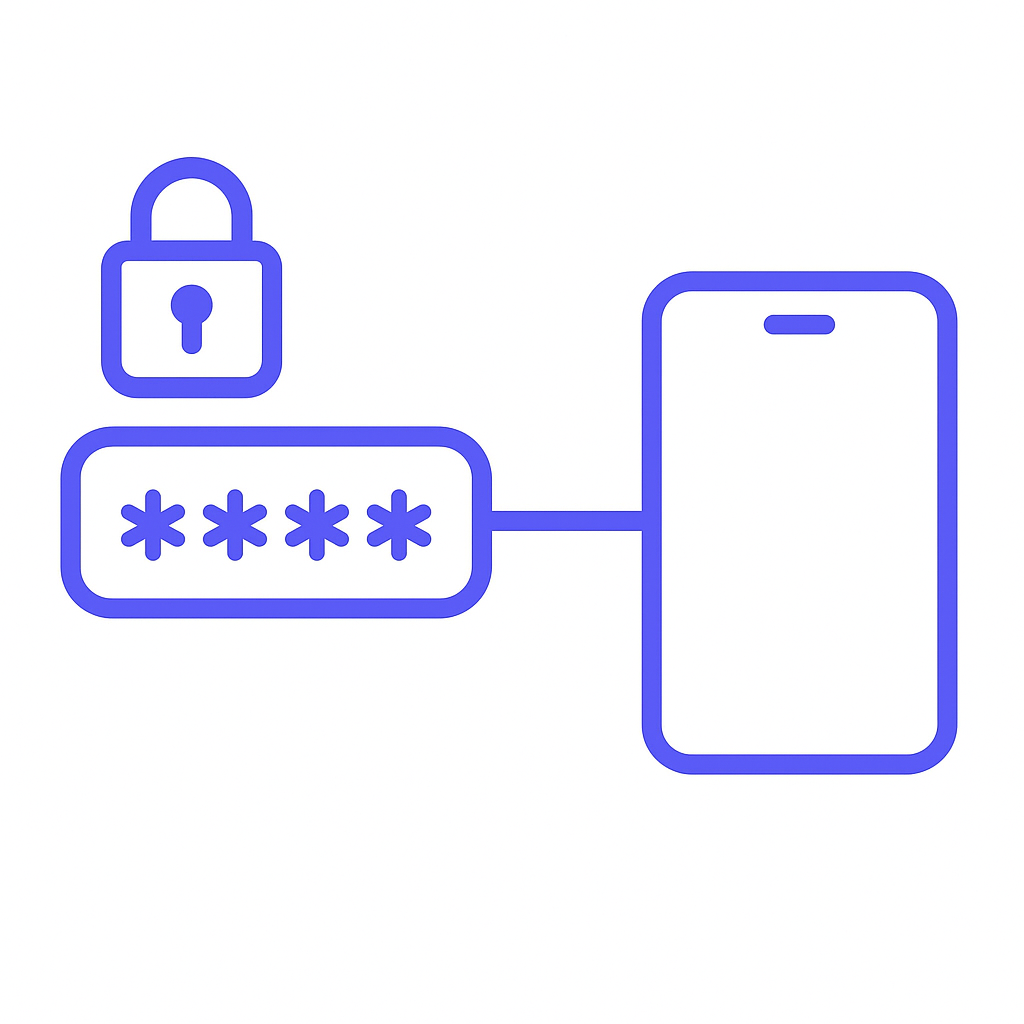
How does two-factor work?
With 2FA the login process is divided into two security layers:
- First step - You enter your username and password as usual.
- Second step - You must provide an additional proof that confirms you are the right user. This can be a code from an authenticator app, an SMS, a push notification, a physical key or a biometric check.
What makes 2FA particularly effective is that the second step is often time limited. Codes usually expire after 30–60 seconds, meaning that even if they are intercepted, they become useless almost immediately. Many systems also have features that recognize your trusted devices, so you don’t have to complete both steps every time, only when logging in from new devices or when suspicious activity occurs.
For example: imagine a hacker gets your password through a phishing attack. Without 2FA they can log in immediately. With 2FA they are stopped at the second step because they neither have your phone nor your security key nor can they copy your biometric signature.

Common ways to add two-factor
Enabling 2FA is usually simple and requires no advanced technical knowledge. The process is similar across most platforms:
- Log into your account and go to “Security” or “Account settings”.
- Find the setting called “Two-factor authentication”, “Two-step verification” or something similar.
- Select which method you want to use: authenticator app (Google Authenticator, Microsoft Authenticator, Authy), SMS code, physical security key (e.g. YubiKey) or biometric login.
- Follow the step-by-step guide. Typically you scan a QR code or enter a setup key in your app to link the account to the chosen method.
- Store the generated backup codes in a safe place - preferably offline.
Some services let you enable multiple methods at the same time. That means if you lose one method (e.g. your phone), you can still log in with an alternative. This flexibility is important to avoid being locked out.
Is it a hassle?
One of the most common myths about 2FA is that it makes logging in cumbersome and time consuming. The truth is that it often only adds a few seconds to the login process. After using 2FA a few times, it feels natural - a bit like entering a PIN code when you use a payment card.
Most platforms allow you to remember a device for a longer period, so you only have to complete the second factor again if you log in from a new device or an unfamiliar location. Many therefore experience that they rarely are asked for extra confirmation in everyday life.
Compared to the consequences of having your account hacked - loss of data, identity theft, financial fraud - the extra effort is minimal. For companies, 2FA can mean the difference between a minor security breach and a critical attack that cripples the business.
Different methods - pros and cons
There are several types of 2FA, each with strengths and weaknesses:
- SMS codes - Quick to get started since everyone has a phone that can receive SMS. However, they are vulnerable to SIM-swap attacks where hackers take over your phone number.
- Authenticator apps - Generate time-based one-time codes directly on your device. Work without mobile signal and are more secure than SMS. However, they require setup and backup if you change phones.
- Push notifications - You receive a message on your phone and simply tap “Approve” or “Deny.” Very user-friendly, but can be misused if you blindly approve without checking what you are approving.
- Physical security keys - Small USB or NFC devices that only work if physically connected to your computer or phone. Very secure, but can be impractical if you forget them at home.
- Biometrics - Fingerprints, facial recognition or iris scanning. Fast and convenient, but should be used together with another factor since biometric data cannot be changed if compromised.
Many security experts recommend authenticator apps or physical security keys as the primary method because they are harder to compromise than SMS and push notifications.
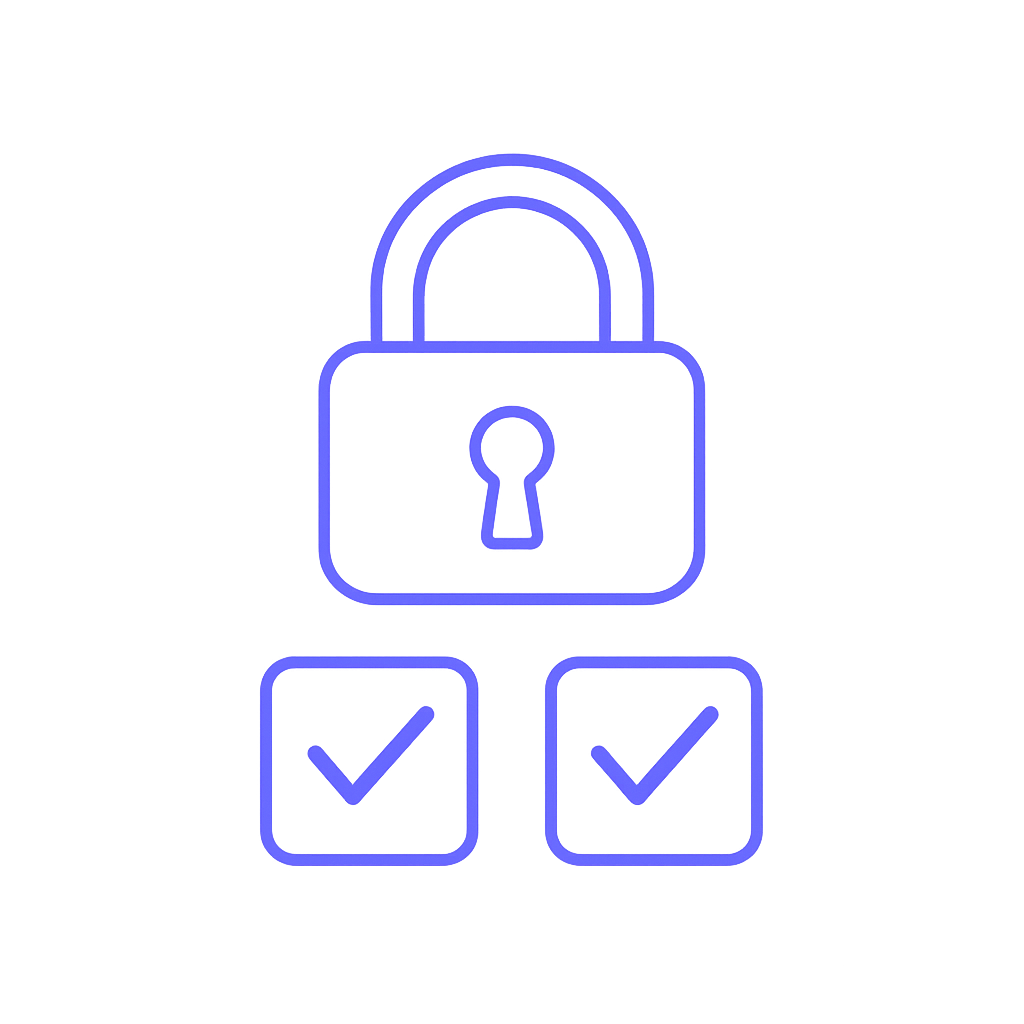
If you lose your second factor
A common concern is: What if I lose my phone, my security key or the device I use for 2FA? Without preparation it can be difficult - in some cases impossible - to regain access.
To minimize the risk you should:
- Store backup codes safely - preferably on paper in a locked cabinet or in an encrypted password manager.
- Set up alternative methods - e.g. an extra authenticator app on a spare device or another security key kept in a safe place.
- Update your contact information - so the service can verify your identity via email or phone if you lose the primary method.
Some services have strict recovery procedures that can take days or weeks - especially if documentation like a passport or driver's license is required. By having backup and alternative methods ready you avoid both waiting time and the risk of permanently losing access to your account.
A small effort with big impact
Enabling two-factor authentication is one of the easiest and most effective ways to protect against account takeovers. It requires minimal setup, and the few extra seconds at login are a small price to pay for the significant increase in security.
In a time when data breaches, phishing and automated attacks are everyday occurrences, 2FA is no longer an optional luxury - it is a basic part of good digital hygiene. Whether for personal or business accounts, 2FA should be enabled wherever possible. It’s like having both a lock and an alarm - and it can be what saves the day if trouble strikes.